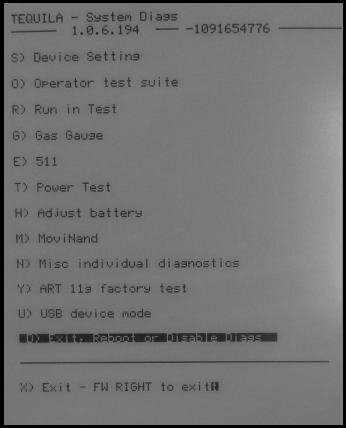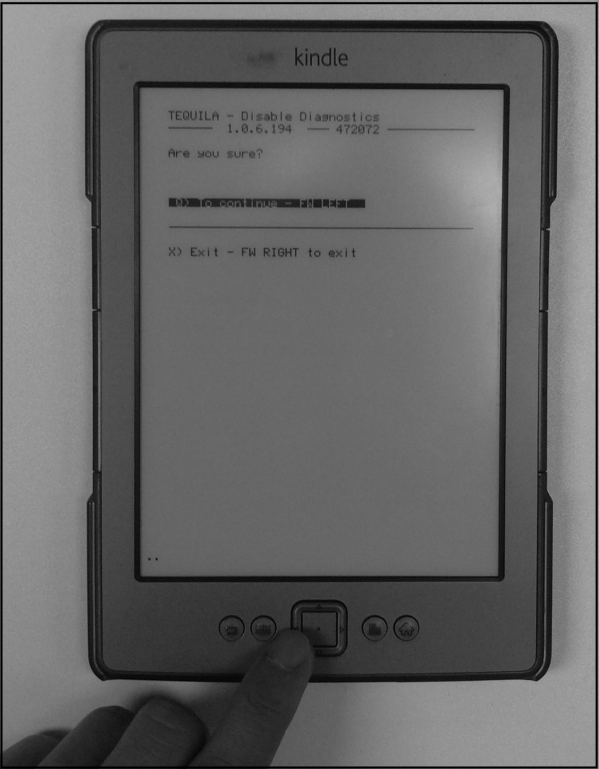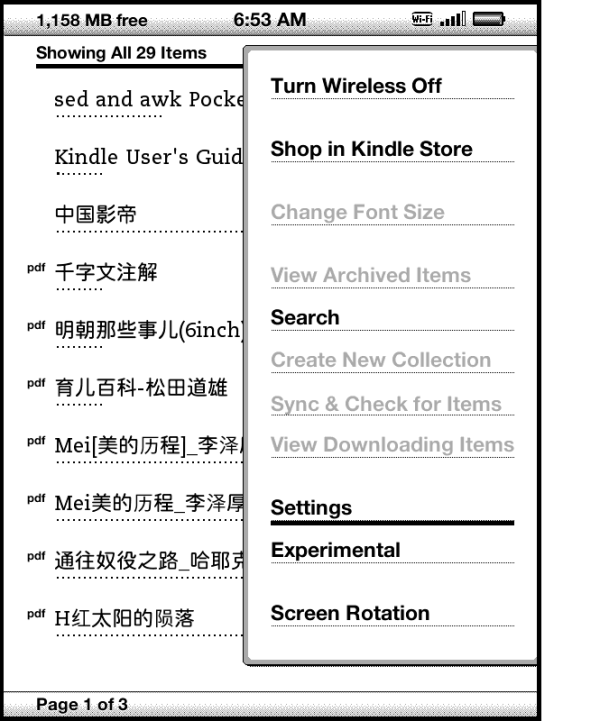Download Duokan Kindle Touch (2014) :
Coping Files to root directory of the kindle
-------------------------------------------------------------------------------------------------------
1. Eject kindle ออก และ ถอด data ออก
2. Restart kindle (Menu > Setting > Menu > Restart)
Installing Duokan 2014
you can choose: “D) Exit, Reboot or Disable Diags”
Than choose “D) Disable Diagnostics”
On the next page choose “Q) To continue”
The auto Installer should start. When it doesn’t just press the left key several times and repeat the procedure.
Just wait for the installer to finish and you should see a screen like this:
Congratulation you have installed an alternative OS for the Kindle at this Point your Kindle is set to Chinese language but you can easily change that:
Change the system language to English
Touch setting on bottom right
Page 2 and a dropdown menu with the available languages should appear:
Just Select the desired language and your Duokan Installation should be in your language.
Switch To Kindle os
Change screensaver
Location pic ScreenSaver duokan : F:\DK_System\xKindle\res\ScreenSaver
Example Duokan Kindle Touch (2014)