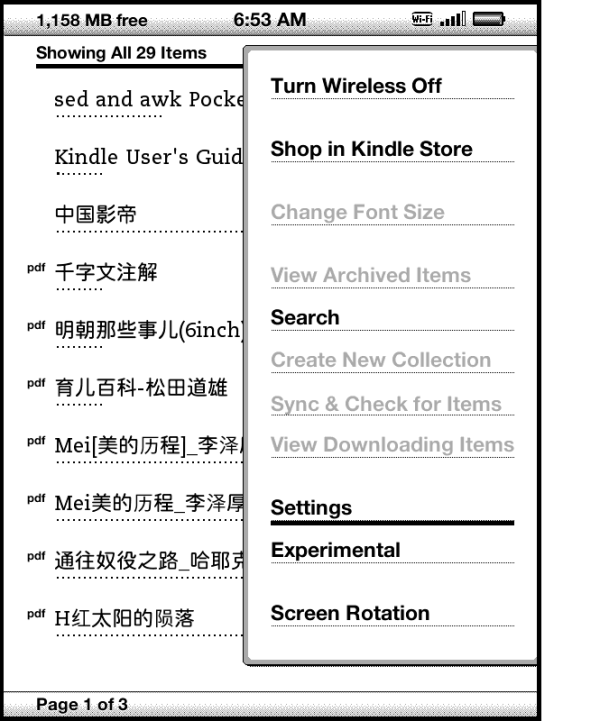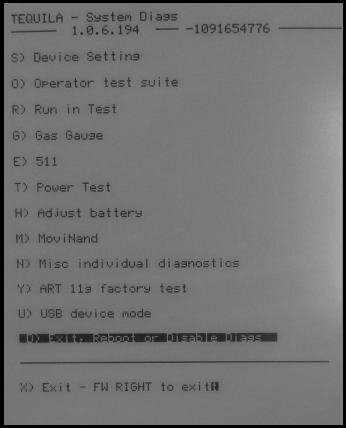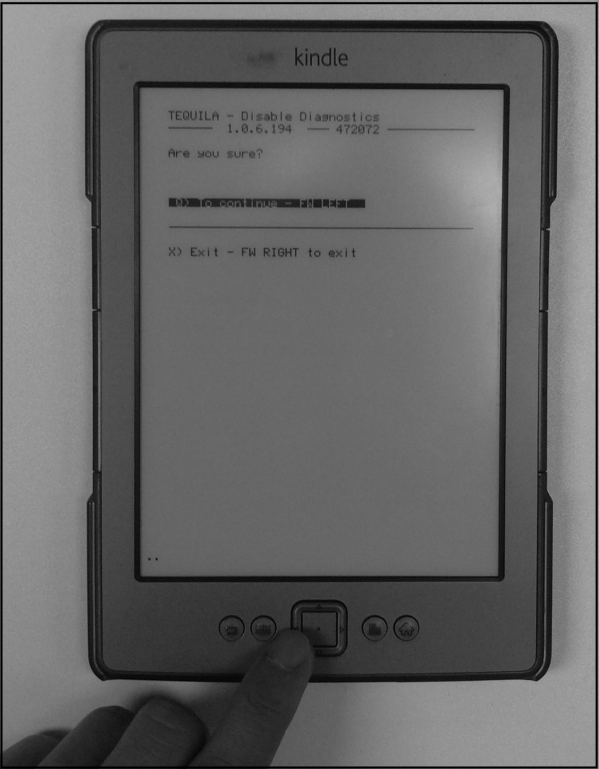Download Duokan Kindle4 (2012) : http://www.mediafire.com/download/2a8cm42ofwn2hto/Install+english+Duokan+%2829.9.12%29+on+your+Kindle+4.rar
Coping Files to root directory of the kindle
-------------------------------------------------------------------------------------------------------
Go to the settings menu:
Press the menu button to show the restart option:
Installing Duokan 2012
Your Kindle should restart in the Debug Mode (the “broken” screen is normal):
With the help of the 5 way button you can choose: “D) Exit, Reboot or Disable Diags”
Than choose “D) Disable Diagnostics”
On the next page choose “Q) To continue”
The auto Installer should start. When it doesn’t just press the left key several times and repeat the procedure.
Just wait for the installer to finish and you should see a screen like this:
Congratulation you have installed an alternative OS for the Kindle at this Point your Kindle is set to Chinese language but you can easily change that:
Change the system language to English
Click on the menu button and obviously new menu should appear:
Select the last entry. The settings page should open:
Select option D and a dropdown menu with the available languages should appear:
Just Select the desired language and your Duokan Installation should be in your language.
Switch To Kindle os